The homework feature is available on the core site and can also be used on mobile. It currently only covers Maths GCSE but we hope to provide coverage of further subjects and levels in the future!
After your first lesson with a Maths GCSE student and for all future lessons with each of those students, you will get an option at the top of the messaging thread to set homework. This will replace the ‘Book a trial lesson’ button after your lesson has been confirmed. You can see this below:
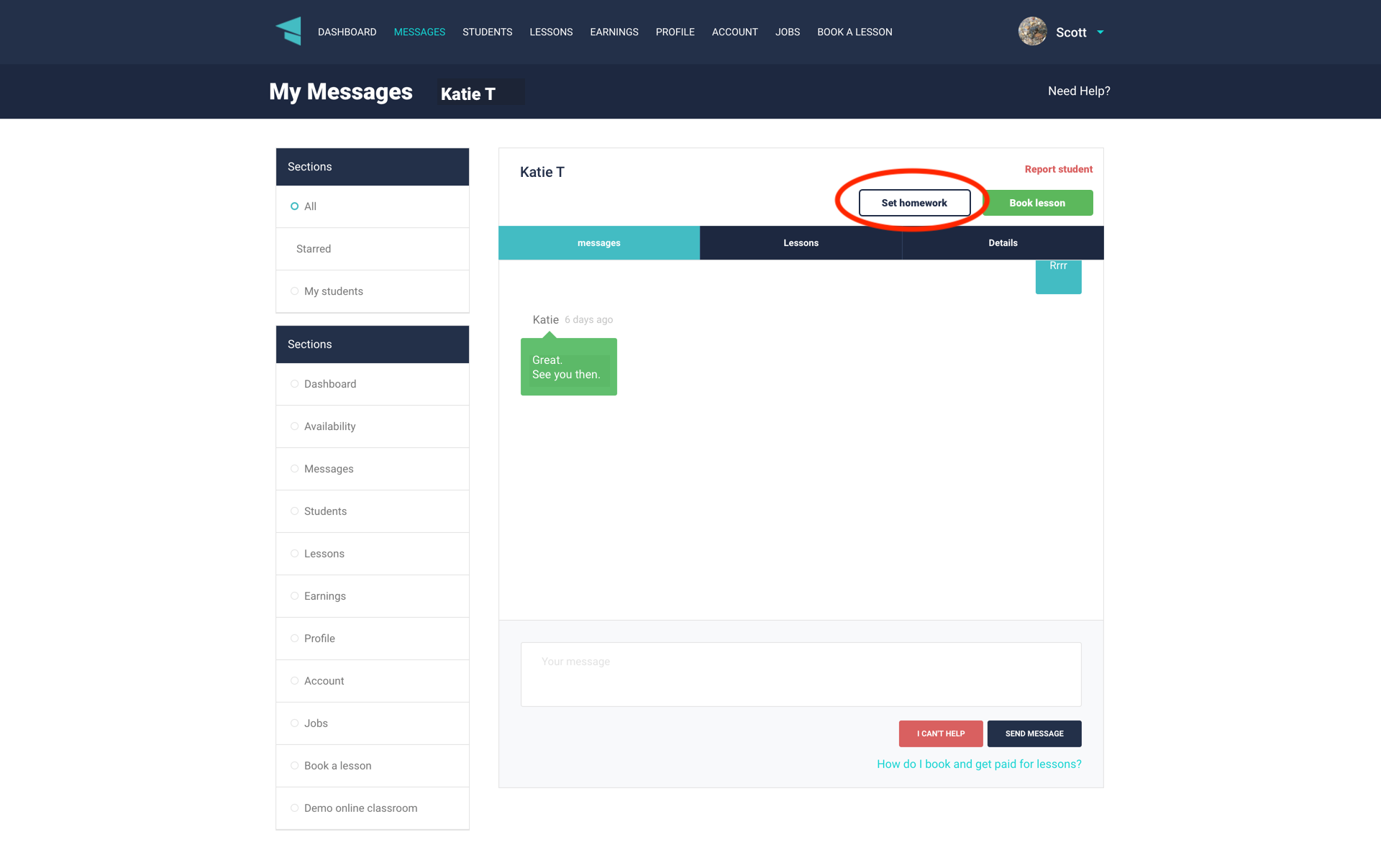
After clicking the ‘Set homework’ button, you will be taken to a screen like this:
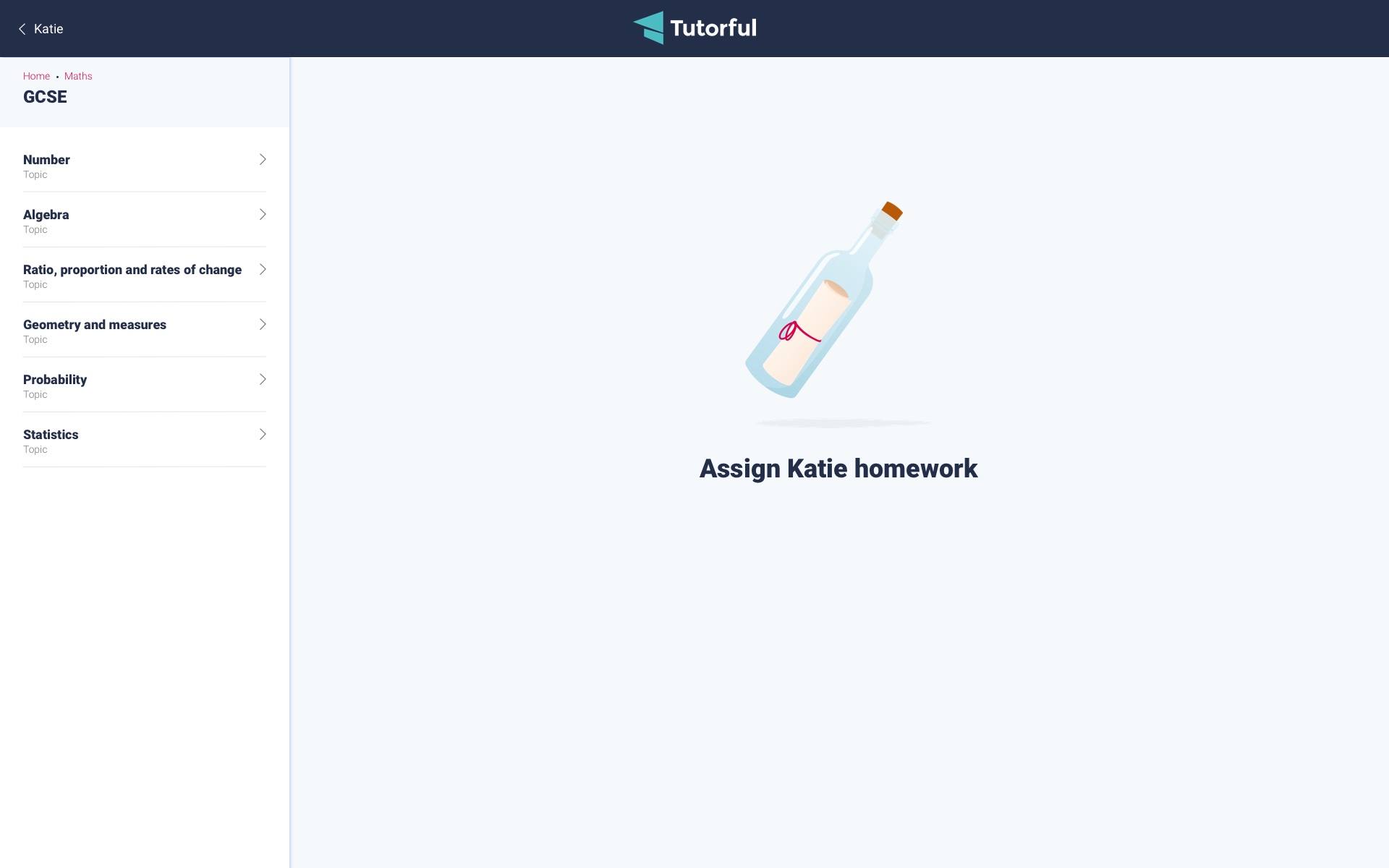
Once here, you can navigate your way through the subject, level and areas of study. You can then view the range of questions currently available and select questions for your student by ticking the box next to each question you would like to send. See the example of this below:
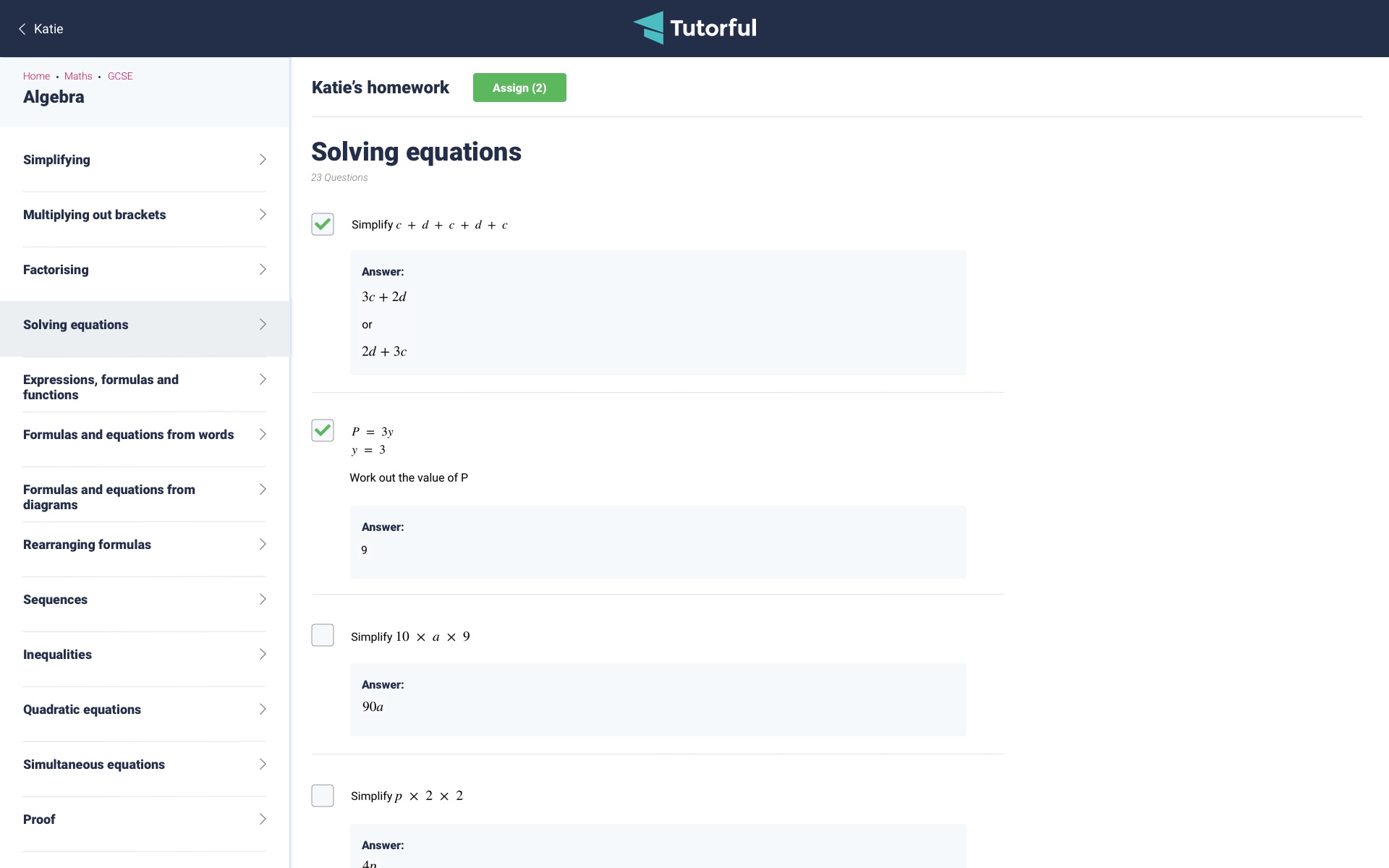
You can keep track of how many questions you have selected by looking at the number next to the ‘Assign’ button at the top of the screen. Once you are happy with the questions you have selected, clicking the ‘Assign’ button will send the questions over to your student, after you confirm that you are happy to do so!
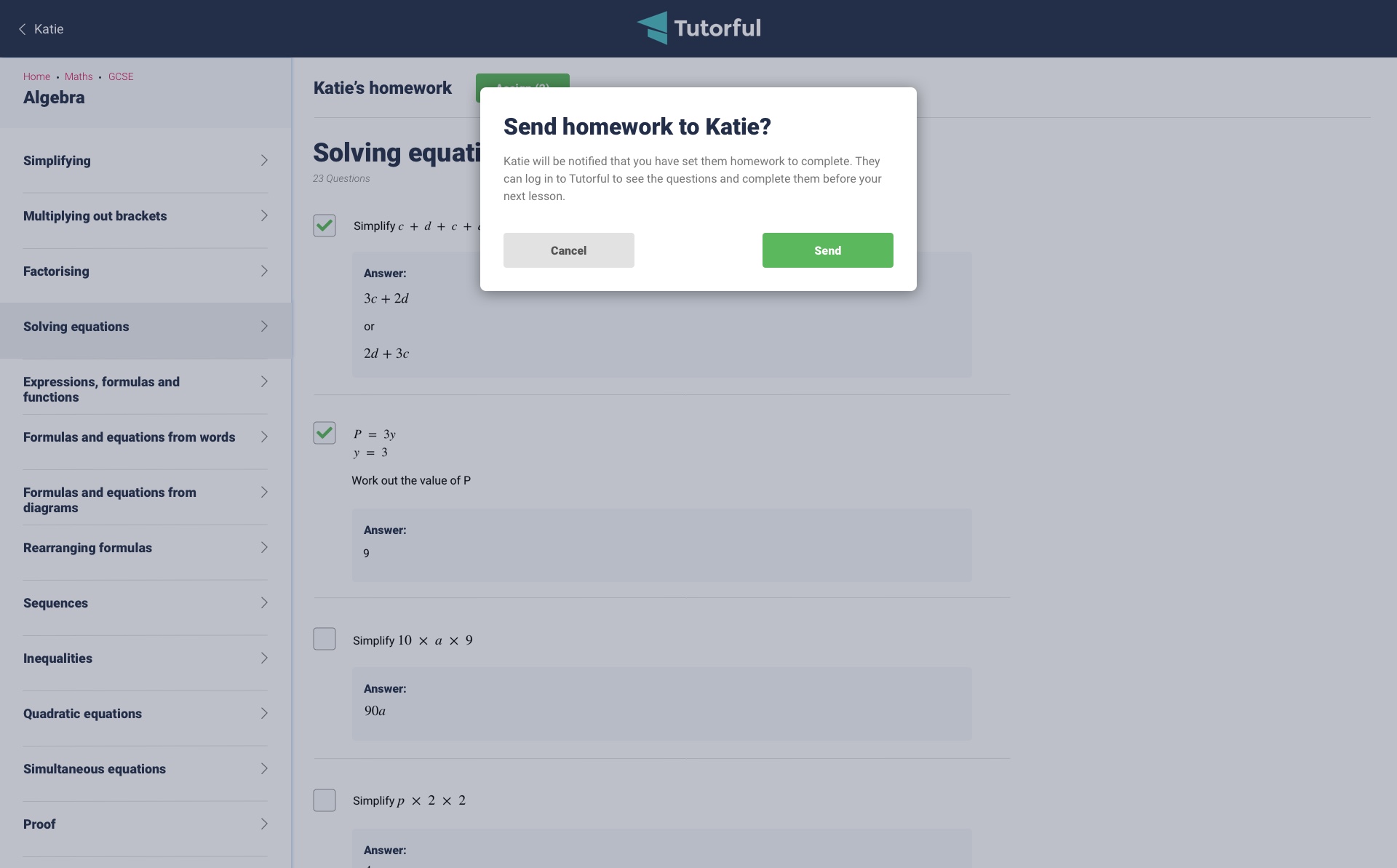
You can view the homework that you have sent to a student by going to your message thread and clicking the ‘View homework’ button.
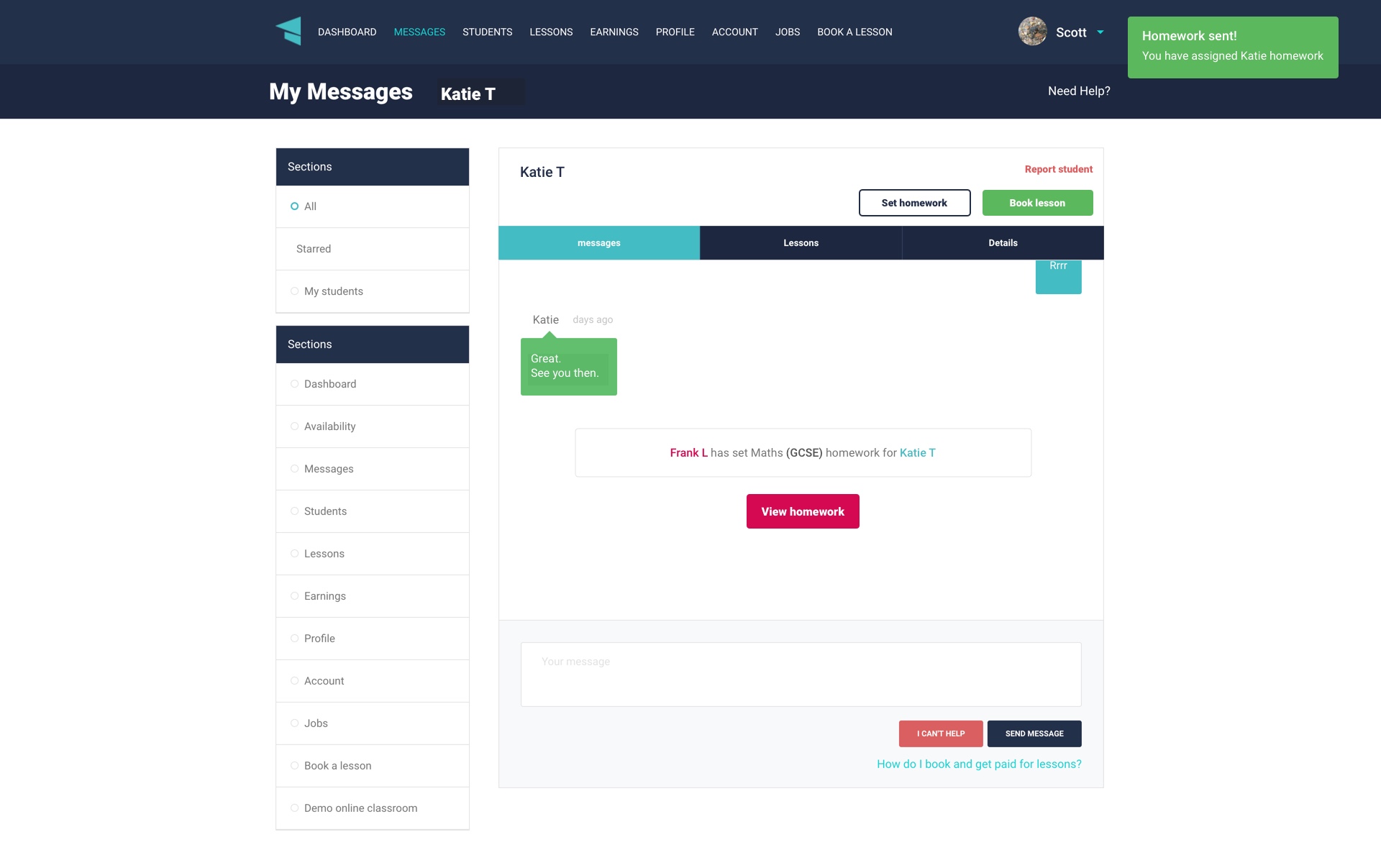
When you set questions and view homework that you have sent previously, you will have access to the answer to each question. You can show and hide each answer by clicking the toggle on the right-hand side of the answer box.
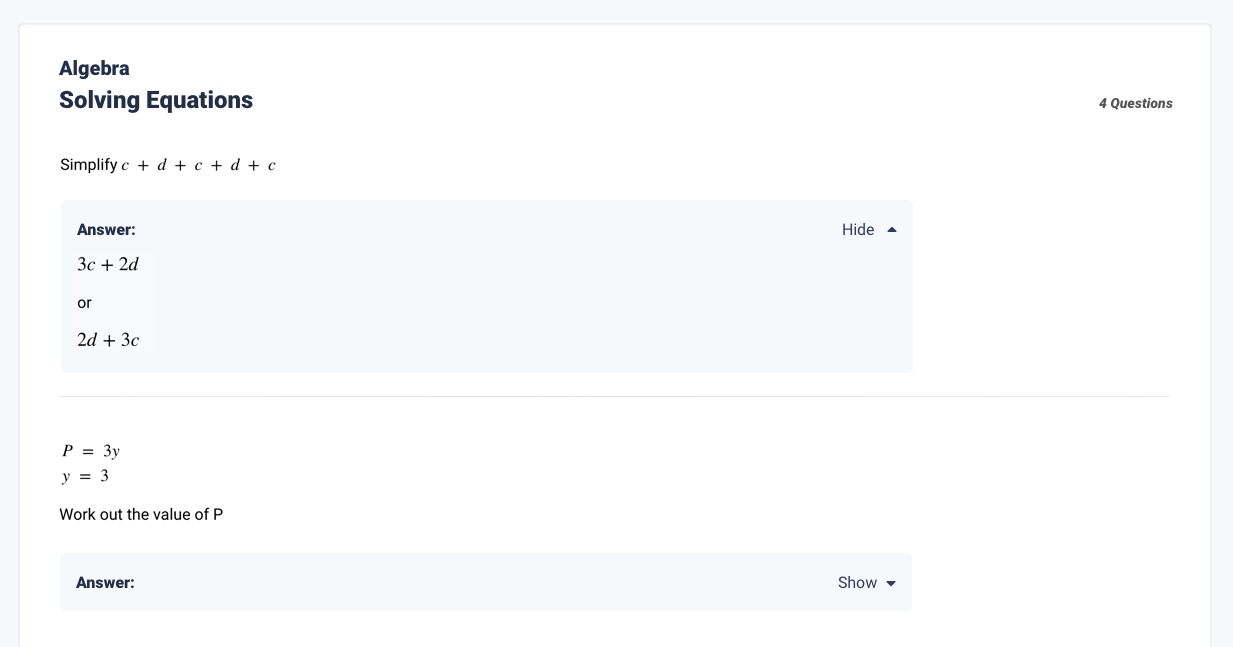
At the moment, students will not be able to complete the homework online and will be prompted to write their answers on a piece of paper to share with you in their next lesson.
